Finding Your Receipt
> Help Desk > Tutorials > Payment Settings > Finding Your Receipt
Finding Your Receipt
Step 1: Navigate to the Download Receipts Page

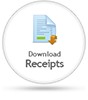
Sign in to ParishPal, the click on the Settings link in the top-right corner of the page. When the Settings page loads, scroll down to the Financial Settings section. Click on the Download Receipts button.
Step 2: Select Your Receipt

You will see a full history of every credit card payment you have made. Simply choose the invoice you wish to view, then click the green "Download icon on the right-hand side (it looks like a green arrow pointing down).