Bold and Italic Text
> Help Desk > Tutorials > Web Pages > Text Editor > Bold & Italic Text
How do I make text bold or italic?
Making text bold or italic is easy to do in ParishPal's text editor. Use the same technique as you would in any word processor (like Microsoft Word), or email program.
Step 1: Highlight the text you want to apply the style to

To start, we'll use your computer's mouse to highlight the text you'd like to add the style to. Position your mouse's "cursor" (the arrow) at the start of the text, click, then drag until all of the text you want to style is highlighted, then release the mouse button.
Step 2: Apply the style
Option 1: Use the toolbar buttons
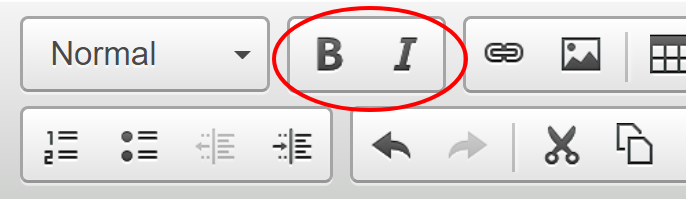
With your text highlighted, click on the bold or italic buttons in the text editor toolbar.
Option 2: Use the keyboard shortcuts

You can also use keyboard shortcuts to apply the styles. With the text highlighted, press CTRL+B (⌘+B on a Mac) to make text bold, or CTRL+I (⌘+I on a Mac) to make text italic.
You're all done!