Lists
> Help Desk > Tutorials > Web Pages > Text Editor > Lists
How do I make a list?
Making a list, whether bulleted or numbered, is easy to do in ParishPal's text editor. Use the same technique as you would in any word processor (like Microsoft Word), or email program.
Step 1: Highlight the paragraphs you'd like to turn into a list

To start, highlight the text you'd like to turn into a list. Position your mouse's "cursor" (the arrow) at the start of the text, click, then drag until all of the text you want to turn into a list is highlighted, then release the mouse button. Each item should be on its own line.
If you haven't already got the text added, that's OK. Skip ahead to step 2.
Step 2: Make it a list
With your text highlighted (or not, if this is the start of a new list) click on the icon in the text editor toolbar that best fits the type of list you want to create. The leftmost icon will give you a numbered list. The rightmost icon will give you a bulleted list. Click on them to see what each does, if you'd like.
List Options
Adding a new item

You can add a new item to a list by positioning your cursor at the end of a list item, then hitting your keyboard's enter or return key.
Creating a list within a list (indenting items)

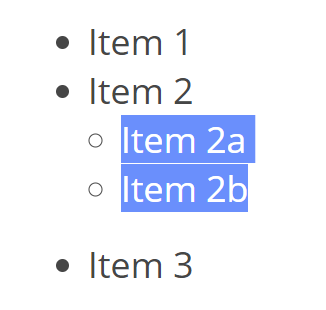
Highlight the list items that you'd like to indent (click and drag with your mouse), then click the indent buttons in the text editor toolbar. The increase indent button will add a new layer in the list (a list within the list). The decrease indent button will subtract a layer for the items selected.
Play around with it, if you'd like, to get a better feel for how this works.
