Changing Your DNS with Namecheap
> Help Desk > Tutorials > Getting Started > Update DNS with Namecheap
How To Update Your DNS Settings With NameCheap
Most of our customers use NameCheap to manage their domain names. We certainly recommend them.
Here is a quick article that shows you how to update your DNS settings with NameCheap.
Step 1: Sign In

Visit NameCheap.com, then in the top left corner, sign in to your account.
Step 2: Navigate To The "Manage Domain" Page

On the left of your screen you will see a link that says "Domain List". Click on that.

You should now see a list of all your domain names registered with NameCheap. Click on the button that says "manage" for your church's domain name. If you have more than one domain name with NameCheap, make sure you select the correct web address.
Step 3: Update Your Nameservers


Under the "Domain" tab (which is the default tab), scroll down to the section that says "Nameservers" (it should be close to the top).
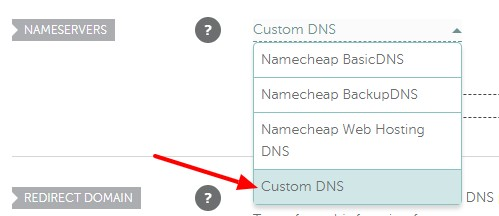
Select "Custom DNS".

Now add your nameservers to the list. If there are not enough spaces for all of your nameservers (usually you need four and the default is two), click "Add Nameserver". The exact nameservers will vary from website to website, so do not copy the namesevers from the example image above unless those are the specified nameservers for your website. Here's where to find your nameserver details.
Double-check that the nameservers are entered correctly, then click the "Save" button (indicated by a "check mark" icon in the top-right corner - as shown in the image above).
Done

Once you save your changes, a message will appear at the top of the screen indicating that these changes may take up to 48 hours to take effect. Our experience is there is typically a delay of between 6 and 12 hours before the world's servers recognize the update. Beyond this waiting game, you're all done.
Note: We don't recommend announcing your new website until after the 48 hour period has passed - even if you see your website as "live". If you are really keen, our Help Desk has a tool that we can use to check the status of your changes. Just send us a quick email and we'll let you know if you're safe to announce.